I use VNC to connect from my Windows 10 laptop to my Raspberry Pi 3 running Rasbian Buster. It all works fine as expected except for the LXTerminal window not displaying the full command prompt.
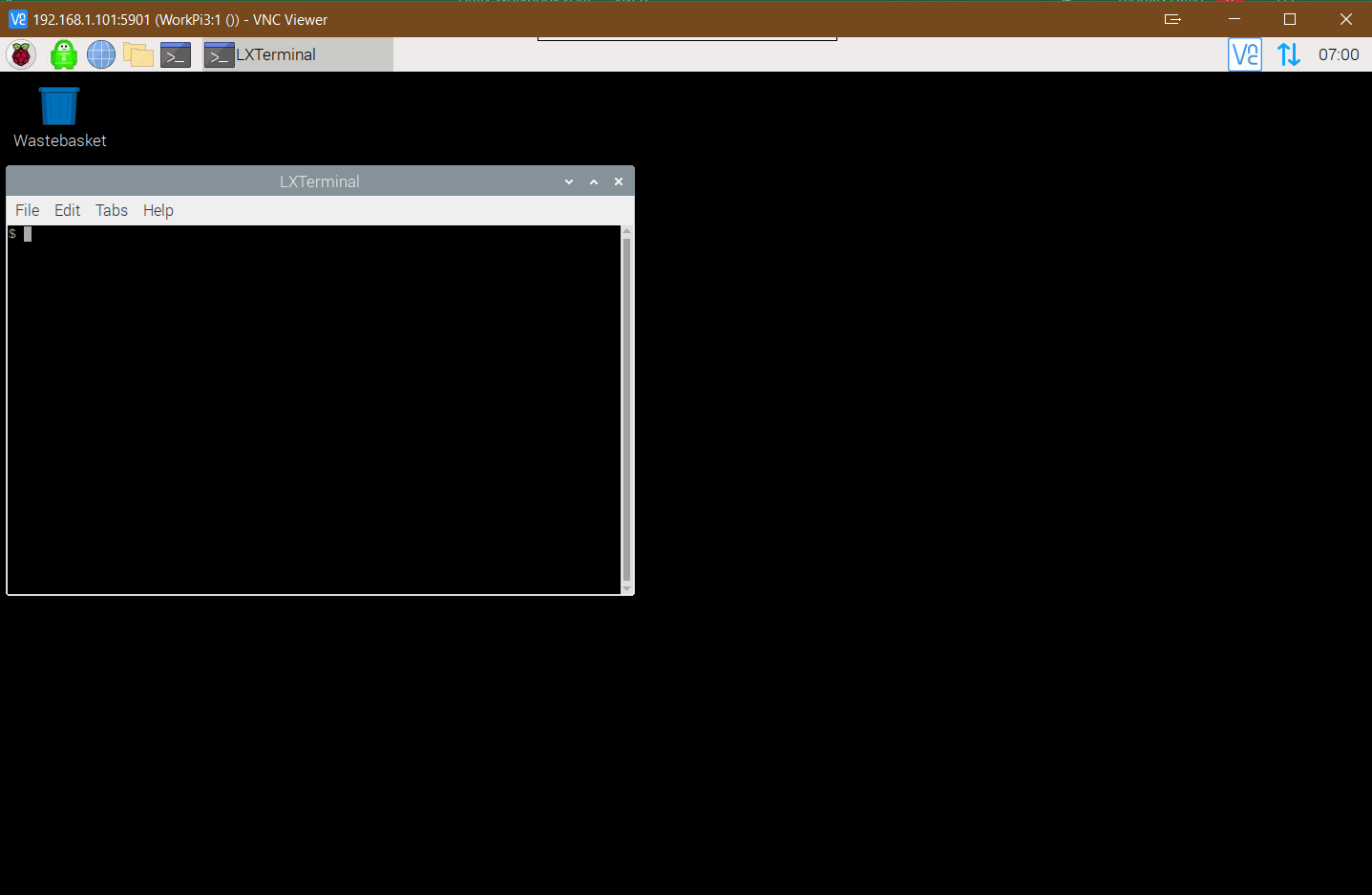
When I SSH to the same Raspberry Pi:
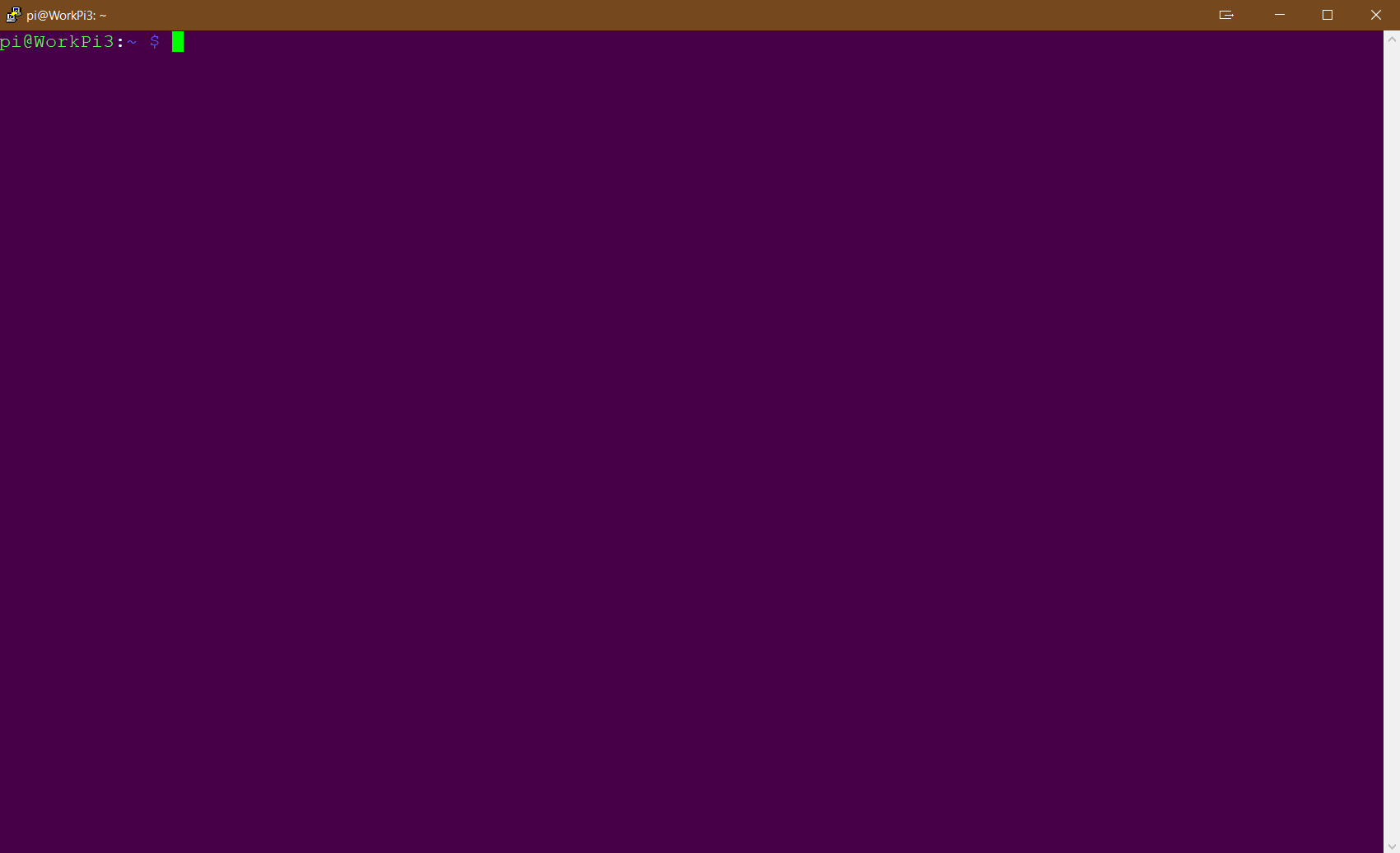
The command prompt in the VNC window also does not let me use any of the special keys (cursors to select previous commands, tab to auto fill folder/file names, etc.)
How can I get the LXTerminal window to operate correctly?

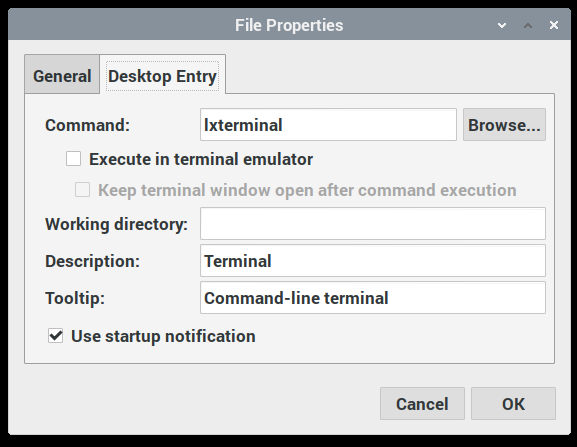
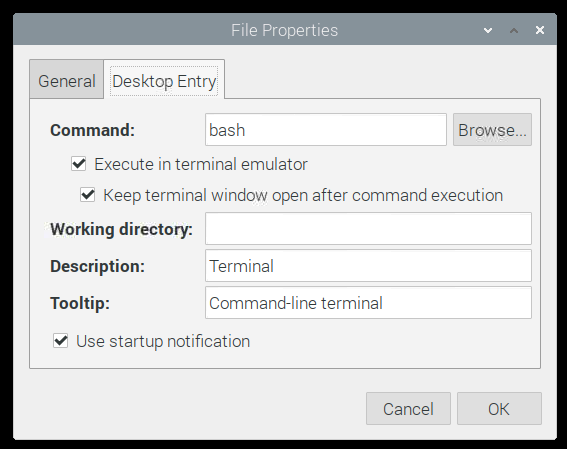
@reboot vncserver -geometry 1440x900 -IdleTimeout 0This appears to be causing this to happen as if I don't add this line and just run the commandvncserver -geometry 1440x900 -IdleTimeout 0after booting the prompt is correct.