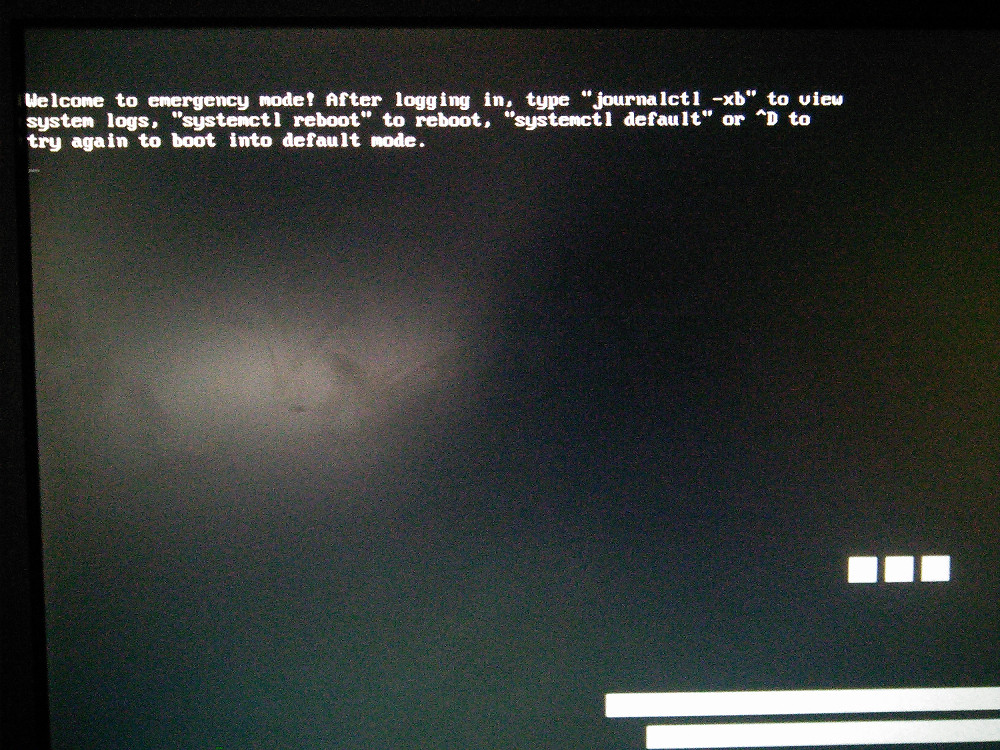I have a raspberry pi 2 which I've had booting off a USB SSD hard drive for some time. Now I have bought a raspberry pi 3 and was hoping that it would be as simple as swapping the hard drive and setting the appropriate cmdline.txt on the SD card of the new raspberry pi. Unfortunately, the pi 3 seems to start the boot process, but ultimately stops and reports a message starting with "Welcome to emergency mode!". The exact message is the same as the one shown in the image at the bottom of this post (but this is just an image from the internet, net what's actually shown on my screen)
Here is exactly what I have done. On the pi 2 I had a large format SD card (which doesn't physically fit in the new pi 3). On this card I have set cmndline.txt to the following:
dwc_otg.lpm_enable=0 console=serial0,115200 console=tty1 root=PARTUUID=712ae4a6-73d8-4aca-9ec6-b6e507c95f74 rootfstype=ext4 elevator=deadline fsck.repair=yes rootwait program_usb_timeout=1 max_usb_current=1
I have formatted my SSD USB drive and given the root partition the PARTUUID shown in the command line.
fstab on the SSD contains the following:
proc /proc proc defaults 0 0
PARTUUID=d96b7723-01 /boot vfat defaults 0 2
#PARTUUID=d96b7723-02 / ext4 defaults,noatime 0 1
PARTUUID=712ae4a6-73d8-4aca-9ec6-b6e507c95f74 / ext4 defaults,noatime 0 1
# a swapfile is not a swap partition, no line here
# use dphys-swapfile swap[on|off] for that
To move to the pi 3, I have a new SD card with raspbian installed(pi 2 is also running raspbian, this is what is installed on the SSD), but have again edited the cmdline.txt to be the same as on the pi 2. Apart from that I have left everything the same.
In case it is relevant, during boot, I get a message:
a start job is running for dev-disk-by\x2dpartuuid-d96b7723\x2d01.device/start timed out
This runs for 90 seconds then the boot process continues. Looking through the systemd journal I see an entry like:
Timed out waiting for device dev-disk-by\x2dpartuuid-d96b7723\x2d01.device
There are other errors after this, but I guess this is the root cause?
So, can this work, and if so, how?