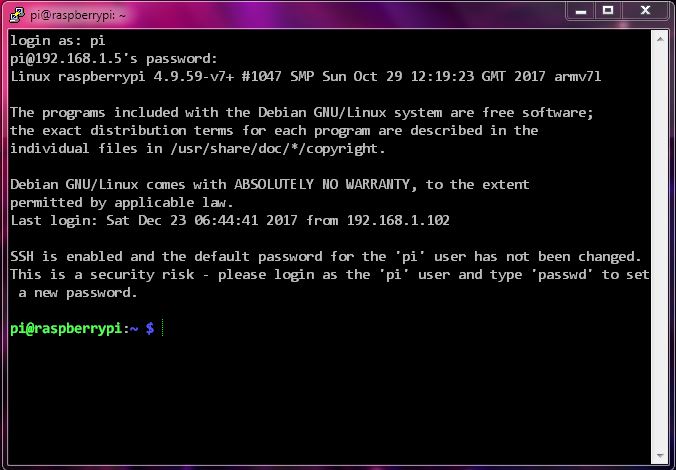I was not able to enable ssh by putting the file into the boot folder, and yes it was created without extension from a Windows 7 machine and gets deleted after boot.
This is what should have happened:
For headless setup, SSH can be enabled by placing a file named
ssh, without any extension, onto the boot partition of the SD card from another computer. When the Pi boots, it looks for thesshfile. If it is found, SSH is enabled and the file is deleted. The content of the file does not matter; it could contain text, or nothing at all.
(Source)
I don't want to go for Keyboard & Monitor as I can get the IP assigned to Respberry Pi 3 when I connect with ethernet and can also ping with 0% lost.
After looking for an answer I got to know that the ssh is not enabled and that's the reason putty returns Connection refused on every attempt.
Now I see there is cmdline.txt in the boot folder is it something that runs on every boot? Can I use to enable ssh? If yes, how to do it?
Here are all the details, let me know if something else is required.
- My System: Windows 7 Update 1
- Raspberry model: Raspberry Pi 3 B
- Raspberry OS: Raspbian Stretch Lite
- Monitor: No
- Keyboard: No
- Ping Request: responded with no packet loss
- Connection Type: Ethernet
- SSH: not enabled (How to?)
EDIT:
Now i am able to mount the 'rootfs' to my windows 7 machine with Paragon ExtFS for Windows, but don't know how to enable ssh yet, any help is appreciated
Moved from https://superuser.com/questions/1279354/how-to-get-ssh-access-to-headless-raspbian-stretch-lite-official-way-seems-not/1279491#1279491 to here