I am trying to get my Bluetooth dongle set up. When I search for it using lsusb, the following comes up in the terminal:
Bus 001 Device 001: ID 1d6b:0002 Linux Foundation 2.0 root hub
Bus 001 Device 002: ID 0424:9512 Standard Microsystems Corp.
Bus 001 Device 003: ID 0424:ec00 Standard Microsystems Corp.
Bus 001 Device 004: ID 0409:0059 NEC Corp. HighSpeed Hub
Bus 001 Device 005: ID 0a5c:4500 Broadcom Corp. BCM2046B1 USB 2.0 Hub (part of BCM2046 Bluetooth)
Bus 001 Device 006: ID 0a5c:4502 Broadcom Corp. Keyboard (Boot Interface Subclass)
Bus 001 Device 007: ID 0a5c:4503 Broadcom Corp. Mouse (Boot Interface Subclass)
Bus 001 Device 008: ID 0a5c:2153 Broadcom Corp.
Bus 001 Device 009: ID 046d:c03d Logitech, Inc. M-BT96a Pilot Optical Mouse
Bus 001 Device 010: ID 046d:c30a Logitech, Inc. iTouch Composite
Then, I try to run /etc/init.d/bluetooth status and the feedback is that Bluetooth is running.
But then, when I try to run hcitool scan I immediately get that device is not available: No such device although I know I have at least two active Bluetooth clients running next to it.
Does anybody have any idea what I'm doing wrong and how can I connect to my Bluetooth devices?
I have a Targus 2.0 Bluetooth dongle and I'm running the latest version of Wheezy.

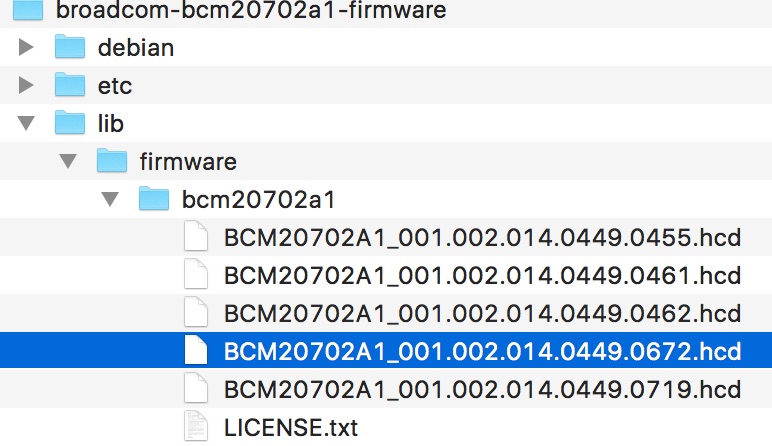
hcitool devbeforehcitool scanif doesn't work for the usb bluetooth itself, try to edit /etc/bluetooth/hcid.conf