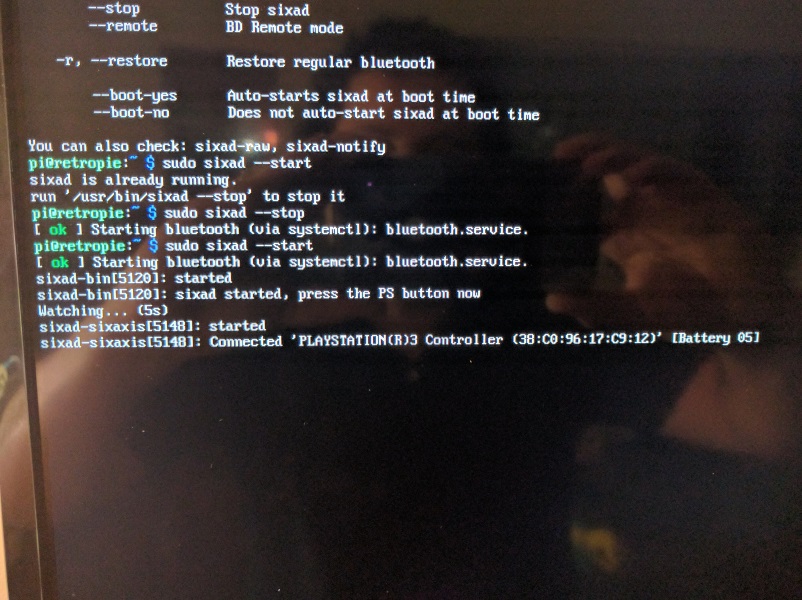I've got a Raspberry Pie 3 (w/ built-in BT), and RetroPie 4.0.2 is installed and working on it. I've got 2 brand new PS3 controllers (I do not own a PS3) and they work with the RetroPie over the USB cable just fine.
I want to get them working over bluetooth, and I've followed all the guides for this that I could find online but really they all seem to follow the same steps. I cannot get the controllers to pair with the Pi! (interestingly though, I can get it to pair with my MacBook Pro... so I know the BT on the controllers work)
Here are the steps I've followed:
RetroPie Setup > Manage Packages > Manage Driver Packages > ps3controller
From here I installed the drivers. My PS3 controller is not currently plugged in. Next I choose Install/Pair PS3 controller and it tells me to connect it via USB then unplug it and press the PS button.
I plug in the USB, the #1 light on the controller slowly blinks, I wait 10 seconds and the I unplug it. I press the PS button and all 4 lights on the controller blink fast and nothing else happens!
From what I've read, what should happen is that I press PS and then the #1 light comes on and the controller vibrates. I've read several forum & reddit posts from other people exactly describing the issue I'm having, but no working resolutions have been provided.
Other Troubleshooting
- I've tried uninstalling & re-installing the drivers
- I've tried running
sudo ./sixpairfrom a shell connection following the steps listed here
Nothing has worked yet. Any tips would be a HUGE help for me and other with the same issue!
(cross-posted this question to Reddit's /r/retropie)
UPDATE
See my comment below the accepted answer by @Donny V, but I was able to get this working by using the gasia drivers.
The reason this worked for me was because I accidentally purchased a cheap Chinese knock-off controller! I was able to figure this out based on this discussion on the RetroPie forum. Basically, run the dmesg command and I was able to see the manufacturer of all connected devices. Seeing the devide name of my controller was SZMY-POWER CO.,LTD. PLAYSTATION(R)3 Controller - note that it's not made by Sony!