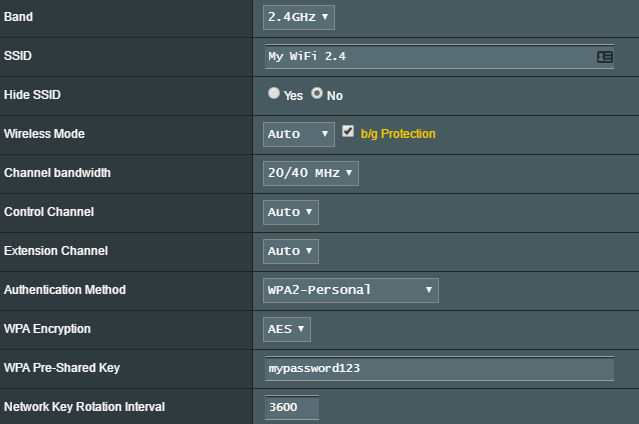I am trying to start up my Raspberry Pi Zero W completely headless, but somehow it won't connect to my WiFi. Here's what I did:
- Plug SD card running RASPBIAN JESSIE WITH PIXEL (should it be something else?) into my Windows PC
- Create an
sshfile on the root of the SD card - Create a
wpa_supplicant.conffile with the following content:
wpa_supplicant.conf:
network={
ssid="My WiFi 2.4"
psk="mypassword123"
key_mgmt=WPA-PSK
}
Then I plug the SD card into the Pi, boot it up, but it never appears as a client on my router, nor can I see an indication saying it's connected when I hook it up using my HDMI cable.
My WiFi settings:
When I plug the SD card back into the PC again, the files are missing (I assume it does its magic and applies the settings, then removes the files afterwards). However, when I look at the monitor, it shows SSH has been enabled, so I know that works.
What can I do here? I'm clueless right now.