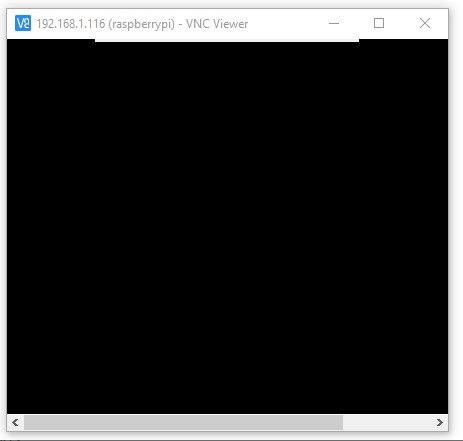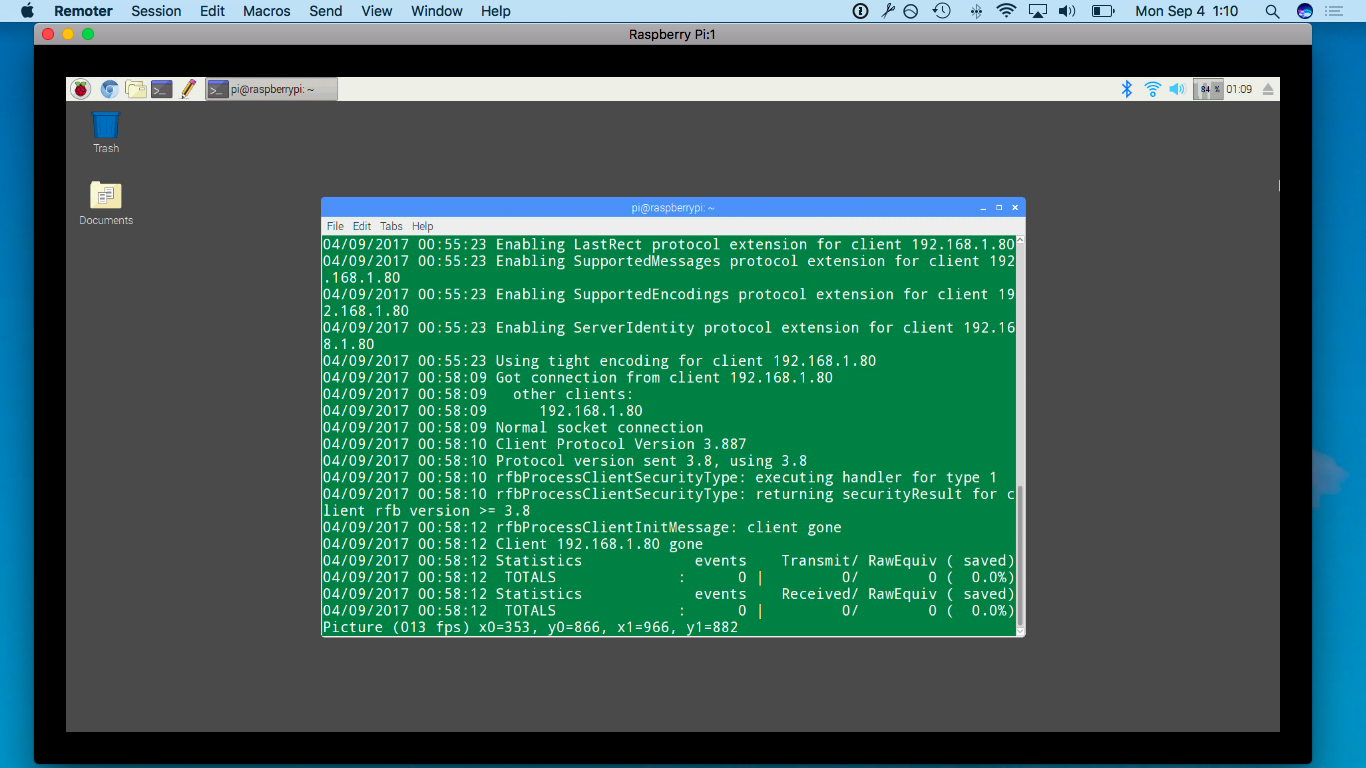I installed the Raspbian lite image to my SD card.
After that I installed PIXEL and VNC Server using these commands:
sudo apt-get install realvnc-vnc-server realvnc-vnc-viewer
sudo apt-get install --no-install-recommends raspberrypi-ui-mods gvfs lxterminal xserver-xorg-video-fbturbo
But when I connect, I see only black screen.
How can I fix this?