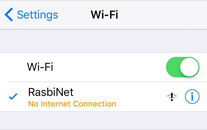I have recently started working on ad-hoc connection of Raspberry Pi 3. I am having difficulties creating an ad-hoc connection between windows 8 or 10 pc and the Raspberry Pi 3. I`ve tried to configure my RPi 3 ad-hoc as saying on this link Ad Hoc setup in RPi 3 and my configured code is shown below;
/etc/network/interfaces at RPi 3:
# interfaces(5) file used by ifup(8) and ifdown(8)
# Please note that this file is written to be used with dhcpcd
# For static IP, consult /etc/dhcpcd.conf and 'man dhcpcd.conf'
# Include files from /etc/network/interfaces.d:
source-directory /etc/network/interfaces.d
auto lo
iface lo inet loopback
iface eth0 inet manual
allow-hotplug wlan0
iface wlan0 inet static
address 10.1.1.38
netmask 255.255.255.0
wireless-mode ad-hoc
wireless-essid PiAdHocnet
wireless-channel 1
# wpa-conf /etc/wpa_supplicant/wpa_supplicant.conf
iface default inet dhcp
allow-hotplug wlan1
iface wlan1 inet manual
wpa-conf /etc/wpa_supplicant/wpa_supplicant.conf
After this configuration, I reboot RP 3 and also reset wifi as
sudo ifdown wlan0
sudo ifup wlan0
then ad-hoc connection appears on windows 10 computer' s wifi list but when I try to connect, it says "can not connect to this network". cannot seem to find a solution to this problem, and no other documentation that I have read has contained any helpful information. Can you help me how can I connect my windows 8 or 10 computer to Raspberry Pi 3 ad-hoc?
When I follow instruction in this link and changed
address 10.1.1.38
with
address 192.168.1.1
and
wireless-essid PiAdHocnet
with
wireless-essid RasbiNet,
somehow I can connect to RPi 3 ad-hoc network by iPhone 5S