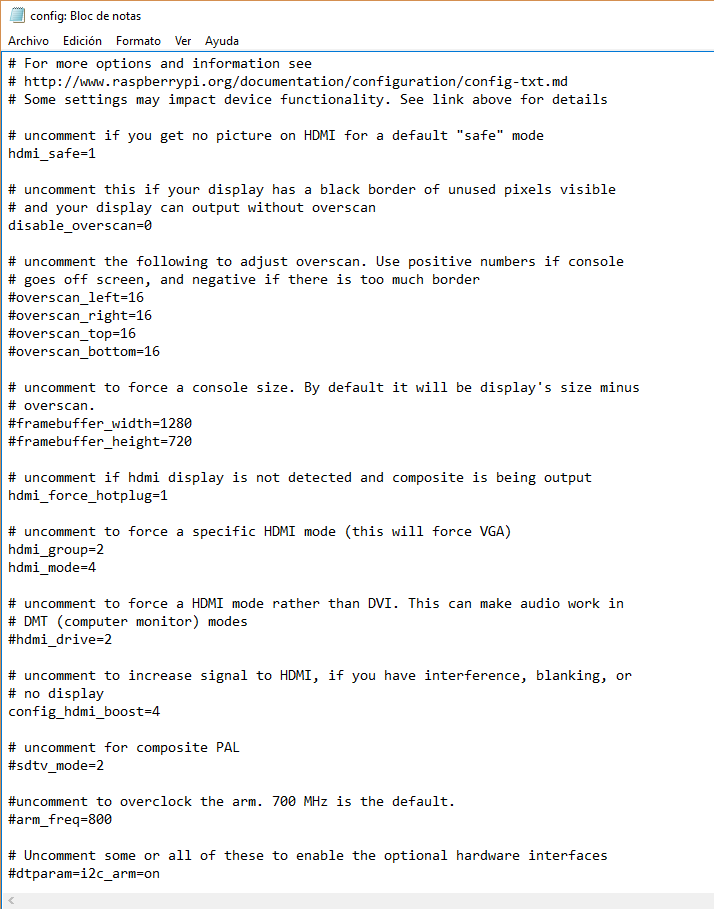Create a /boot/config.txt like this
# dummy config.txt
Yes. I really do mean with one single comment line. Leave all of the other stuff out, we can add things back in later if we need them.
The config.txt on my RPi Zero (that I'm looking at right now has)
dtparam=audio=on
gpu_mem=64
dtparam=act_led_activelow=on
enable_uart=1
dtoverlay=i2c-sensor,bmp180
dtparam=spi=on
dtparam=i2c_arm=on
disable_splash=1
with nothing to control the HDMI output in there.
Boot the system with that and your RPi and your TV/DVI monitor will exchange EDID data. That tells the RPi what your TV/monitor is capable of and which mode is preferred. It also tells the TV what modes the RPi can support.
In 99.99% of cases that EDID exchange protocol results in everything working. That's assuming you've got a working TV, a working RPi (that's booted) and a working HDMI cable.
Once it works take a look at what you've got with tvservice -s, tvservice -m CEA and tvservice -m DMT. The -s option tells you what mode was selected as preferred.
If tvservice -s gives you
state 0x40001 [NTSC 4:3], 720x480 @ 60.00Hz, interlaced
then your RPi has failed to detect any HDMI device.
If you get nothing you need to look at a couple of things:
- Is the RPi booted OK.
- Is the HDMI cable OK.
To be sure it's booted can you see your RPi on your network? Look on your router's config pages at http://192.168.1.1 or http://192.168.1.254 (you can find that address on Windows with an ipconfig /all command - look for your Default Gateway . . address.