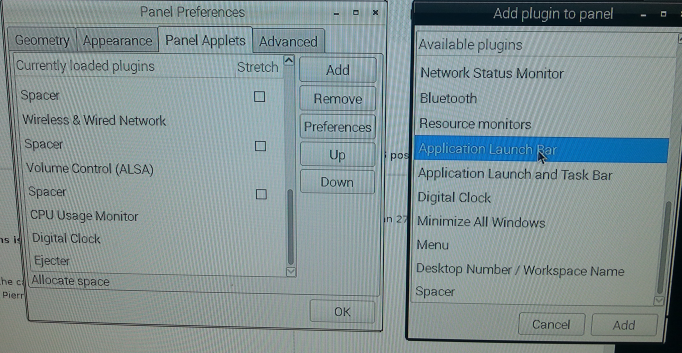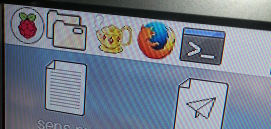OK, I figured out a way to do it. I'm not claiming it as an elegant solution, and there may well be better options. This solution would also have problems, if you wanted to do other things like write your own code and execute it via panel applet. So its good enough, for right now, but could likely be improved.
First, right click on the panel, and select "Panel Preferences".
Then, select the Panel Applets Tab, and click the Add Button.
Next, Select "Application Launch bar" and click add.
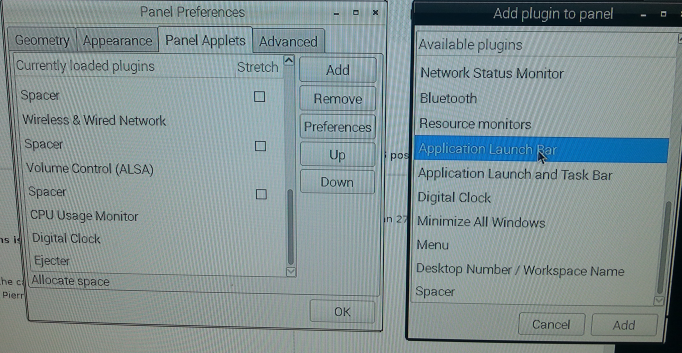
Then, click "up" several times to get the "+" logo into the position you want, and click OK.
Goto the Plus sign, and click on it. you now have a list of applications from the applications menu. select the application you would like to add, and click add. Then Click ok.
I ended up with something like this:
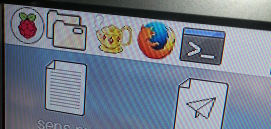
Other Caveats: The listing in "Panel Preferences" will all say "Application Launch Bar" and I see no way to differentiate between them, short of clicking up or down, to move a selected launcher around.