I just bought raspberry pi 3 with Rapbian Jessi with Pixel and I have a Lenovo laptop with Ubuntu 14.04 64 bit on it.
I want to remote connect to it from my laptop. I enabled the VNC server on Raspberry Pi and I tried to connect to it from either Remmina 0.9.99.1, Remote Desktop Viewer, or even Gtk VNC Viewer. In Remmina it gives me the following error:
Unknown authentication scheme from VNC server: 13, 5, 6, 130, 192
I failed to make this work, although I can connect smoothly using SSH. Any ideas how can I make it work as it looks it should be a straight forward thing.

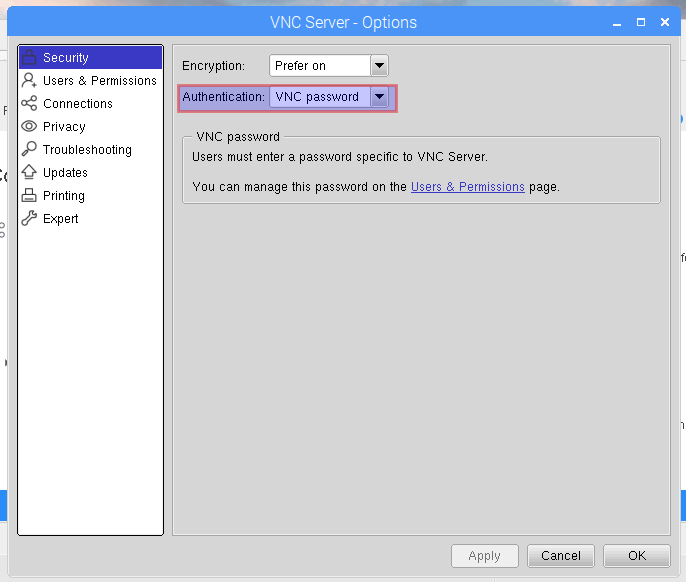
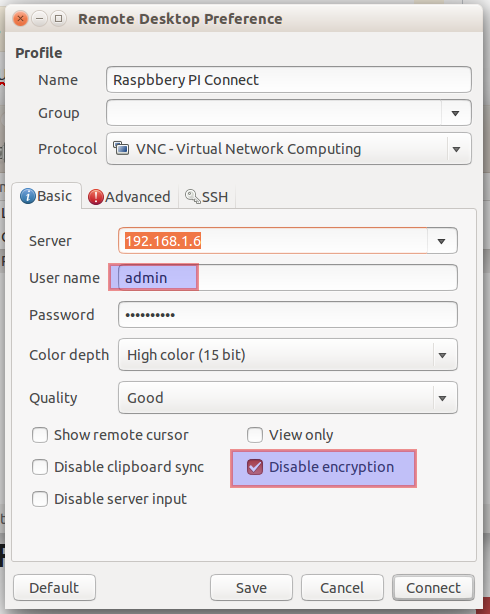
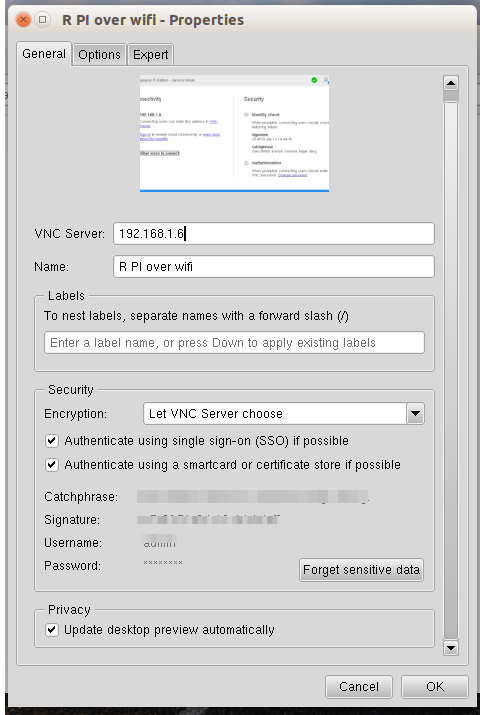
vncserverconfiguration to support clients other than RealVNC Viewer: raspberrypi.org/documentation/remote-access/vnc -> Authenticating to VNC Server *Contains information how to set it by config file (without GUI access, required in this answer: raspberrypi.stackexchange.com/a/68842/110722).