I am trying to install tightvncserver on my rPi model A running Raspbian. I am connecting to the rPi via SSH from my laptop. I can connect to the internet, but cant install the package. It seems to be a problem with mirrordirector.raspbian.org because that is where my rPi runs into trouble. Is anybody else running into this issue or found a solution? Searching this site seemed to show that I am not alone in this, but I couldn't find a resolution.
I've tried
sudo apt-get update
Screenshot:
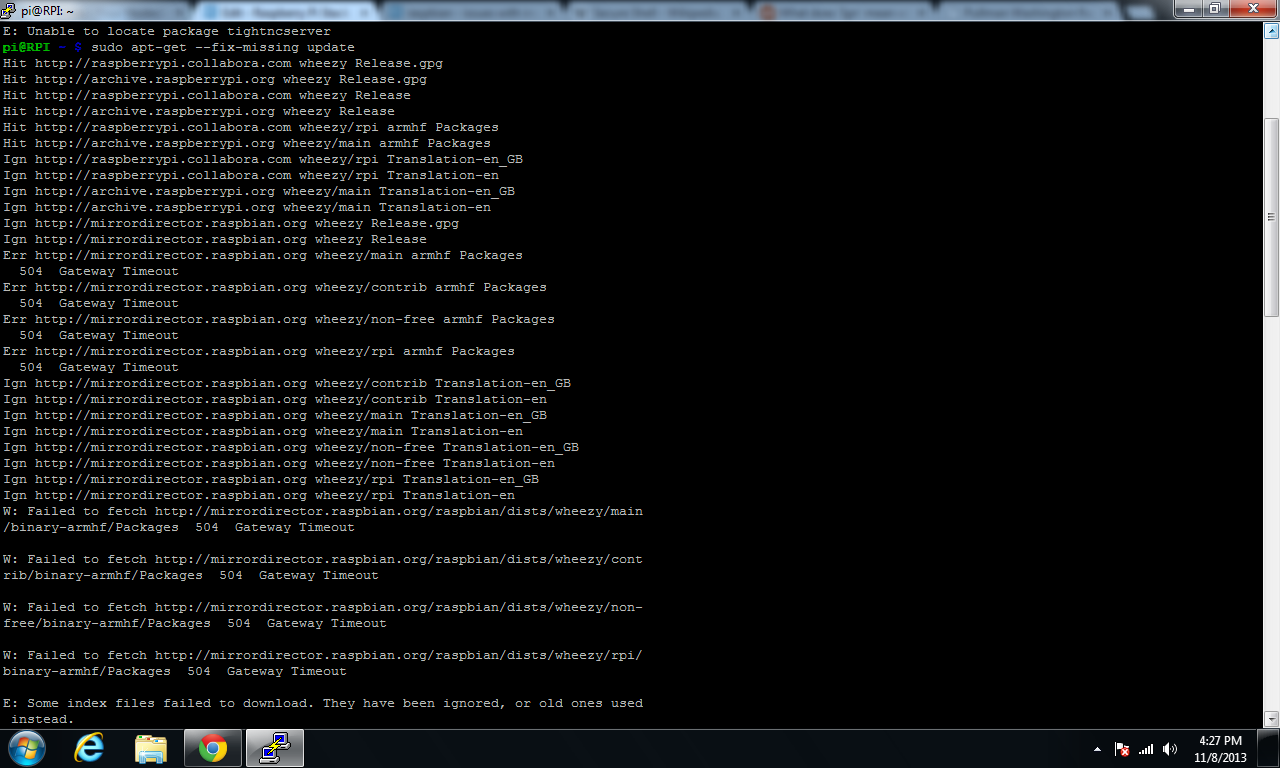
but it takes forever when trying to reach mirrordirector.raspbian.org Every time I try it says "XX% [waiting for headers]" for several(30+) minutes before finishing with an error message.
I've tried pinging mirrordirector.raspbian.org with both my rPi and laptop, and both tell me its unreachable. When I try to go there with my browser(on laptop) it gives me error 504 gateway timeout.
Edit: I tried wget mirrordirector.raspbian.org and it gave me a 504 error... Is anybody else getting this error?

Should I change my sources.list file? it contains
deb http://mirrordirector.raspbian.org/raspbian/ wheezy main contrib non-free r$
