I have recently been unable to connect to wifi with my raspberry pi 3 (model B). I have tried a number of solutions to no avail.
The networks button on the upper banner says "connection to dhcpcd lost" or "no wireless interfaces found".
However, when I try iwlist wlan0 scan to search for networks, I can see dozens of wifi networks, including my own. I then go to sudo nano /etc/wpa_supplicant/wpa_supplicant.conf and add my network and password at the bottom of the file. Even following a reboot I have no networks displaying on the upper bar and no wifi connection.
How come in the terminal my raspberry pi recognizes networks, but not in the GUI? How can I resolve this problem to be able to connect?
Any help would be much appreciated.

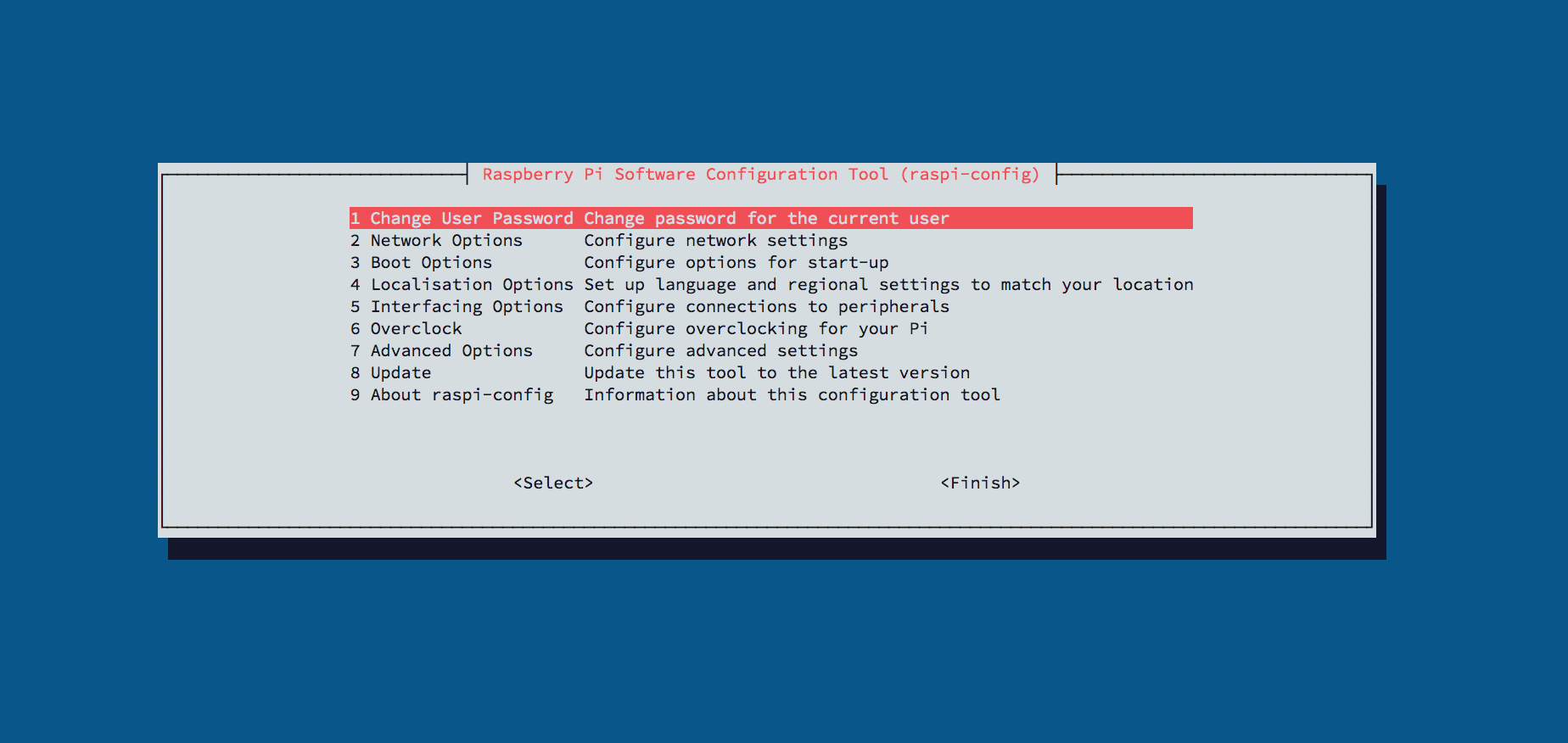
iwlist scancan you see your AP's SSID?