I've flashed a 2GB SD card with the Raspbian wheezy image from http://www.raspberrypi.org/downloads, which boots up fine, but after typing "startx", I'm facing an empty desktop with the raspberry logo; nothing further happens. The pointer moves, I can switch to other TTYs with Ctrl+Alt+Fx, but that's it. No desktop icons or other GUI elements.
Is this supposed to happen? Do I need to manually set up a light desktop environment, or is there something else I need to do?
(I've tried the Arch Linux image too, and it too boots up fine to the command prompt. I don't seem to have hardware or power problems.)
df -h output:
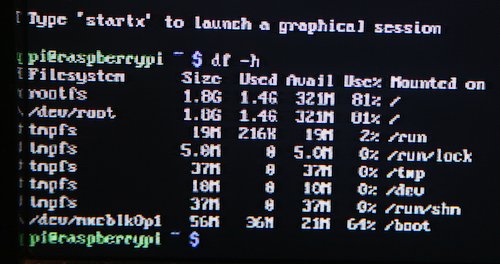

~/.xsession-errorsand/var/log/Xorg.0.logand see if something fails.pstree -ph -u pi(while the X session is running) output may also be informative.~/.xinitrc. For example:exec openbox